In this article I am going to explain how to export data to
excel file using SQL Server export data wizard.
There are many ways to export data to excel from SQL server.
Here I am going to explain how you can export the data to excel file using export
data wizard. This feature is available in SSMS (SQL Server management Studio).
Open SQL Server management Studio and connect to server.
Right on database from which you want to export the data. Here I have select Northwind database. Right click on it,
go to Task and select Export data.
SQL
Server import and export wizard window will be open. Click on
next button.
Choose
data source window
This will be opened with already filled values. You will saw
the following options:
Data source :
Choose SQL server native client 10.0 from dropdown.
Server
name
: Type the SQL server instance name from which want to get data.
Authentication : Authentication
mode of data source connection.
Database :
Choose database from which want to get data.
Click on next button to go next step.
Choose
a destination
From this window you have specify where to copy data to. You
will saw the following options:
Destination :
Select the Microsoft Excel from dropdown options.
Excel
file path : Specify the Excel worksheet path.
Excel
version : Select the Excel version from dropdown.
Now click on next button to procced.
Specify
table copy or query
You will saw 2 options. Proceed with the default one and
click on next button.
Select
source Tables and Views
Here you will see list on tables and view. Select the
table/view of which want to copy the data. I have select the customers table. You
can see the preview of data. Click on next button to go next step.
Review
data type mapping
In this window you will see how data types are mapped to
source and destination. Click on next button.
Save
and run package
Run immediately checkbox is by default checked. Click on next
button.
Complete
the wizard
In this window you can see the all the options choose by
you. Click on finish button to run.
The last window of this wizard will show you the result,
weather data is successfully exported or any error comes during exporting the
data.

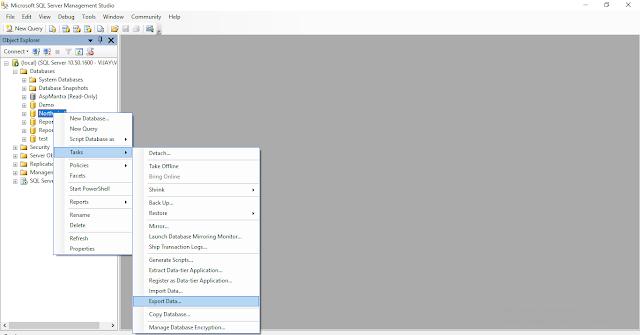
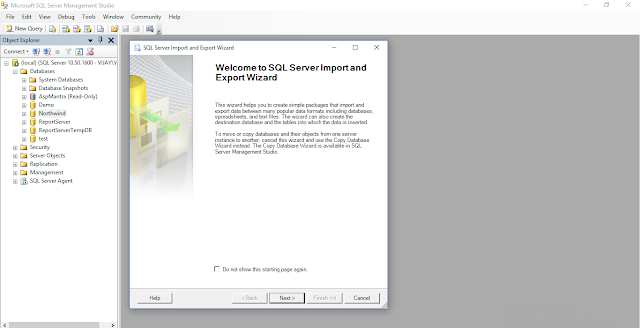




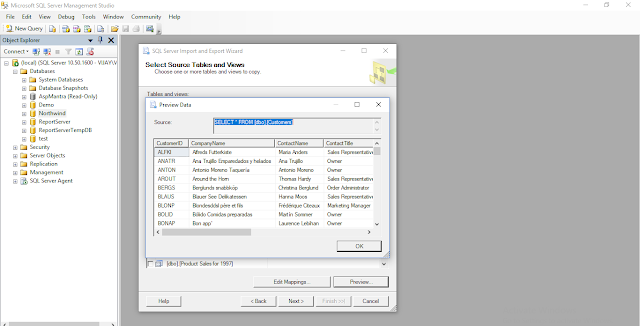


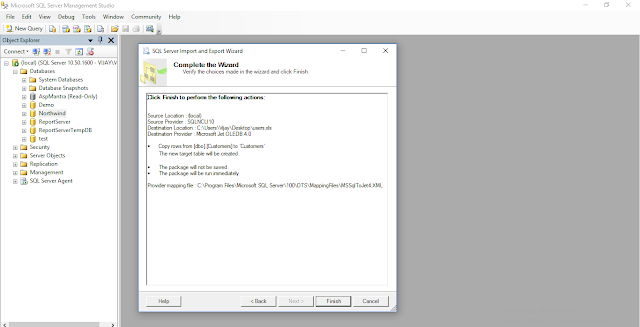





.png)


No comments:
Post a Comment