Introduction: In this article today I
am going to explain how we can implement the functionality of Upload and crop
image in Asp.net using Jcrop jquery plugin.
Description:
In the previous
article I have explained Image preview after upload in asp.net, Validation for minimum and maximum price using Jquery and Preview image before upload using Jquery and save in asp.net
Step 1: Add the below given
script and style sheet between head section of page:
<link href="css/jquery.Jcrop.min.css" rel="stylesheet" type="text/css" />
<script src="Scripts/jquery.Jcrop.js" type="text/javascript"></script>
<script src="Scripts/jquery.Jcrop.min.js" type="text/javascript"></script>
<script type="text/javascript" src="http://ajax.googleapis.com/ajax/libs/jquery/1.3/jquery.min.js"></script>
<script src="Scripts/jquery.Jcrop.pack.js" type="text/javascript"></script>
<script type="text/javascript">
jQuery(document).ready(function () {
jQuery('#imgCrop').Jcrop({
onSelect: storeCoords
});
});
function storeCoords(c) {
jQuery('#X').val(c.x);
jQuery('#Y').val(c.y);
jQuery('#W').val(c.w);
jQuery('#H').val(c.h);
};
</script>
To download the Jcrop
Jquery Plugin Click Here.
Step 2: Now copy and paste the
below design in between <from> </form> tag of page:
<center>
<fieldset style="width:auto;height:auto;">
<legend>Crop Image Demo</legend>
<asp:Panel ID="pnlUpload" runat="server">
<asp:FileUpload ID="FileUpload1" runat="server" />
<br />
<asp:Button ID="btnUpload" runat="server" OnClick="btnUpload_Click" Text="Upload Image" />
<asp:Label ID="lblError" runat="server" />
</asp:Panel>
<asp:Panel ID="pnlCrop" runat="server" Visible="false" >
<asp:Image ID="imgCrop" runat="server" Width="500px" Height="500px"/>
<br />
<asp:HiddenField ID="X" runat="server" />
<asp:HiddenField ID="Y" runat="server" />
<asp:HiddenField ID="W" runat="server" />
<asp:HiddenField ID="H" runat="server" />
<asp:Button ID="btnCrop" runat="server" Text="Crop Image" OnClick="btnCrop_Click" />
</asp:Panel>
<asp:Panel ID="pnlCropped" runat="server" Visible="false">
<asp:Image ID="imgCropped" runat="server" />
</asp:Panel>
</fieldset>
</center>
Step 3: after that on Upload
image button click write the given code:
In C#:
using System.Drawing;
using System.IO;
using Image = System.Drawing.Image;
using System.Drawing.Drawing2D;
protected void btnUpload_Click(object sender, EventArgs e)
{
string uploadFileName = "";
string uploadFilePath = "";
if (FileUpload1.HasFile)
{
string ext = Path.GetExtension(FileUpload1.FileName).ToLower();
if (ext == ".jpg" || ext == ".jpeg" || ext == ".gif" || ext == ".png")
{
uploadFileName = Guid.NewGuid().ToString() +
ext;
uploadFilePath = Path.Combine(Server.MapPath("~/images"), uploadFileName);
try
{
FileUpload1.SaveAs(uploadFilePath);
imgCrop.ImageUrl = "~/images/" + uploadFileName;
imgCrop.Width =500;
pnlCrop.Visible = true;
pnlCropped.Visible = false;
}
catch (Exception ex)
{
lblError.Text = "Error!
Please try again.";
}
}
else
{
lblError.Text = "Selected
file type not allowed!!! Upload only Jpeg, Png, Gif Files";
}
}
else
{
lblError.Text = "Select
file first!!!";
}
}
In VB:
Imports System.Drawing
Imports System.IO
Imports Image =
System.Drawing.Image
Imports System.Drawing.Drawing2D
Protected Sub btnUpload_Click(ByVal sender As Object, ByVal e As System.EventArgs) Handles btnUpload.Click
Dim uploadFileName As String = ""
Dim uploadFilePath As String = ""
If FileUpload1.HasFile Then
Dim ext As String =
Path.GetExtension(FileUpload1.FileName).ToLower()
If ext = ".jpg" OrElse ext = ".jpeg" OrElse ext = ".gif" OrElse ext = ".png" Then
uploadFileName = Guid.NewGuid().ToString() & ext
uploadFilePath = Path.Combine(Server.MapPath("~/images"), uploadFileName)
Try
FileUpload1.SaveAs(uploadFilePath)
imgCrop.ImageUrl = Convert.ToString("~/images/") & uploadFileName
imgCrop.Width = 500
pnlCrop.Visible
= True
pnlCropped.Visible = False
Catch ex As Exception
lblError.Text = "Error!
Please try again."
End Try
Else
lblError.Text = "Selected
file type not allowed!!! Upload only Jpeg, Png, Gif Files"
End If
Else
lblError.Text = "Select
file first!!!"
End If
End Sub
Step 4: On Crop button Click
write the code:
In C#:
protected void btnCrop_Click(object sender, EventArgs e)
{
string fileName = Path.GetFileName(imgCrop.ImageUrl);
string filePath = Path.Combine(Server.MapPath("~/images"), fileName);
string cropFileName = "";
string cropFilePath = "";
if (File.Exists(filePath))
{
System.Drawing.Image orgImg =
System.Drawing.Image.FromFile(filePath);
Rectangle CropArea = new Rectangle(
Convert.ToInt32(X.Value),
Convert.ToInt32(Y.Value),
Convert.ToInt32(W.Value),
Convert.ToInt32(H.Value));
try
{
Bitmap bitMap = new Bitmap(CropArea.Width,
CropArea.Height);
using (Graphics g = Graphics.FromImage(bitMap))
{
g.DrawImage(orgImg, new Rectangle(0, 0, bitMap.Width,
bitMap.Height), CropArea, GraphicsUnit.Pixel);
}
cropFileName = "crop_" + fileName;
cropFilePath = Path.Combine(Server.MapPath("~/images"), cropFileName);
bitMap.Save(cropFilePath);
//
Response.Redirect("~/images/" + cropFileName, false);
imgCropped.ImageUrl = "~/images/" + cropFileName;
pnlCropped.Visible = true;
pnlCrop.Visible = false;
}
catch (Exception ex)
{
}
}
}
In VB:
Protected Sub btnCrop_Click(ByVal sender As Object, ByVal e As System.EventArgs) Handles btnCrop.Click
Dim fileName As String =
Path.GetFileName(imgCrop.ImageUrl)
Dim filePath As String =
Path.Combine(Server.MapPath("~/images"), fileName)
Dim cropFileName As String = ""
Dim cropFilePath As String = ""
If File.Exists(filePath) Then
Dim orgImg As System.Drawing.Image
= System.Drawing.Image.FromFile(filePath)
Dim CropArea As New Rectangle(Convert.ToInt32(X.Value),
Convert.ToInt32(Y.Value), Convert.ToInt32(W.Value), Convert.ToInt32(H.Value))
Try
Dim bitMap As New Bitmap(CropArea.Width,
CropArea.Height)
Using g As Graphics =
Graphics.FromImage(bitMap)
g.DrawImage(orgImg, New Rectangle(0, 0,
bitMap.Width, bitMap.Height), CropArea, GraphicsUnit.Pixel)
End Using
cropFileName = Convert.ToString("crop_") & fileName
cropFilePath = Path.Combine(Server.MapPath("~/images"), cropFileName)
bitMap.Save(cropFilePath)
'
Response.Redirect("~/images/" + cropFileName, false);
imgCropped.ImageUrl = Convert.ToString("~/images/") & cropFileName
pnlCropped.Visible = True
pnlCrop.Visible = False
Catch ex As Exception
End Try
End If
End Sub
Build and run the
project.
Download project:

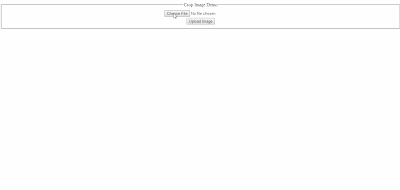





.png)


Very Helpful, THANKS.
ReplyDeleteYou are welcome Adam...
DeleteNice.
ReplyDeleteThank you for sharing. if i want to crop image with fix dimensions and also with same aspect ration. what needs to be changed in above code?
ReplyDelete