Introduction: In this post I try to explain how we can
upload a new website and its files etc. via FTP.
Description:
1.
Firstly download the FileZilla from below given
link:
After completion of download install it. After
the installation double click on FileZilla icon and FileZilla will be open as
you can see attached snapshot.
2.
Enter your FTP detail i.e. Hostname, Username
and Password as mention in attached snapshot below with red mark. After that
click on connect button.
You see the root will be open of website as
mention below in snapshot.
3.
Double click on wwwroot folder. Now you will be
see all folder and forms of website will be open see the attached snapshot.
4.
To upload file Drag the file that you want to
upload and drop on folder in which you want to upload. If you want to upload
webform in public/user interface area than drop file in wwwroot folder or on
webform that you want to replace. If you want to upload file in admin section
than drop it in admin folder, similarly want to upload images than drop images
in images folder.
Note:
please make sure firstly take the back of file that you want to replace.
5.
To take back up of file right click on file that
you want to download as mention below attached snapshot. To give location to
download file see the below attached snapshot highlight with red color.




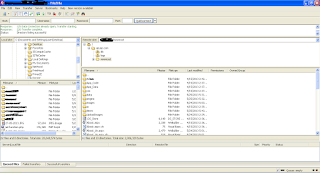
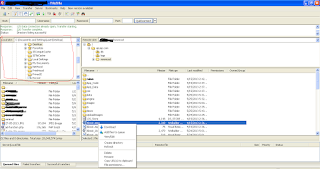




.png)


No comments:
Post a Comment