Task scheduler is a component of windows. It is available in
all version of windows. It helps us to trigger the script or programs at specified
time or when defined conditions met. In simple words if you don’t want getting
bored doing same work daily, like taking database daily, sending birthday/marriage
anniversary emails etc. Create basic task scheduler and define when it to be
triggered.
Taking the example of take routine backup of database. You
want to take the backup of database daily basis at 9:00 AM. Just create a task
scheduler and set when it to be trigger daily/one time/weekly/monthly with
time.
Your machine should be running at that time or can define
setting in task scheduler what to do if miss a scheduler.
Open Window
Task Scheduler
Method
1: Using Window search
Go to start button and type Task Scheduler. It will show in
result list. Select it and click on enter button. Task scheduler will be open.
Method
2: Using Run
Go to start button and type run. Or press window icon + R.
Run dialog will be open. Type taskschd.msc
and click on enter button. Task scheduler will be open.

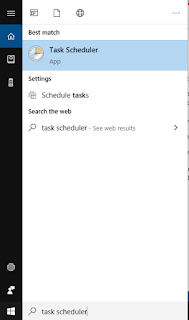




.png)



No comments:
Post a Comment